Once again, I’ve slipped and have stopped blogging for a while. Fear not, there’s a lot spinning in my head for various reasons and I hope to blog more often to get it out of my head and perhaps get some input from my PLN.
Last year we did some great work at a Northwest regional meeting for Vita-Learn, our state’s ISTE affiliate. We focused on the WHY of EdTech and generated some great ideas to help guide our work. We used ideas from Simon Sinek’s TED Talk about starting with the WHY. I recently attended Vita-Learn’s fall conference, VermontFest and was again reminded of our WHY. Many presenters alluded to it during their sessions.
At the same time, we are making some changes in my school and our district. Our supervisory union became a consolidated district this summer and along with that comes a consolidated technology budget. That filters down to the school level as we try to get a better handle on many aspects, including purchases for online subscriptions.
In a document that will be shared with the School Board this week, I saw this quote about technology in our schools:
“Students create, share, connect and learn using digital tools, which provide opportunities that did not exist before, expanding the school beyond its physical walls.”
That matches my WHY; I believe that we have the technology in our schools to enhance and support learning by creating, collaborating, thinking critically and solving problems, and communicating, among many other things. My thinking aligns with the newly updated ISTE standards for Students and for Educators.
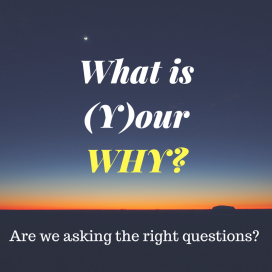
But at the same time, I’m finding that we’re paying for more and more online subscriptions for services and sites that seem like online workbooks. I realize that some of our students need additional supports for their educational programs, and am pondering many questions:
- How many of these tools do we need?
- How many math and literacy drill & skill sites?
- How many of them duplicate our efforts?
- What’s the decision-making process look like? Who is making the decisions?
- What systems are in place? How can we improve these systems?
- How do we ensure that our decisions match our WHY?
I am in the process of inventorying our online subscriptions with this in mind, as well as other topics that came up at VermontFest, including student data privacy, adherence to COPPA, and cost. But the focus on the educational value and WHY comes first.
I welcome thoughts about how others are organizing their online subscriptions and keeping things focused on their WHY.
 With that in mind we thought about the one thing they might choose to do well for the next school year in terms of technology integration in kindergarten.
With that in mind we thought about the one thing they might choose to do well for the next school year in terms of technology integration in kindergarten.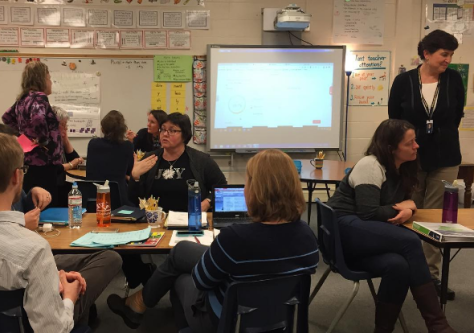 Teachers were given a large amount of time to delve into one of these tools and try it out themselves. Near the end of the meeting, they were asked to share their thoughts and reflect using
Teachers were given a large amount of time to delve into one of these tools and try it out themselves. Near the end of the meeting, they were asked to share their thoughts and reflect using 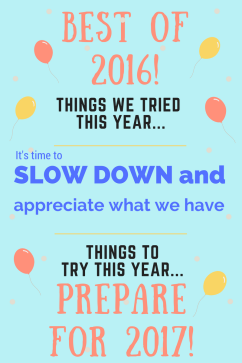 As a Technology Integration Specialist, I come across these posts and wonder. Do we add more apps to the collection on our iPads? If so, do we let go of one or two to make room? When I see lists of the “top Chrome extensions”, do we add more? Do we take away from what we’re using to replace it with something new? How do we know that the new one is better?
As a Technology Integration Specialist, I come across these posts and wonder. Do we add more apps to the collection on our iPads? If so, do we let go of one or two to make room? When I see lists of the “top Chrome extensions”, do we add more? Do we take away from what we’re using to replace it with something new? How do we know that the new one is better?




 Throughout the course of that day, 15 of our educators and their students traveled to the Himalayas, the Galapagos Islands, National Parks, Monuments, under the sea to coral reefs, and explored careers in STEM to name a few.
Throughout the course of that day, 15 of our educators and their students traveled to the Himalayas, the Galapagos Islands, National Parks, Monuments, under the sea to coral reefs, and explored careers in STEM to name a few.
 I observed the students as they saw elephants up close and saw them physically jump back when it seemed like they were too close!
I observed the students as they saw elephants up close and saw them physically jump back when it seemed like they were too close!


